Are you using still using Http on your WordPress site? Learn why moving from Http to Https is important. These days our data is at risk. Do you agree with us? Yes, it is not safe anymore. We use credit card for shopping, paying bills and buying things. The websites must ensure to keep the customers data secured. Do you know the default protocol of any website is Http? In this process, moving from Http to Https is obligatory. We need a SSL certificate for migrating a Http site to Https.
Is this the first time you heard about the SSL and Https? We recommend you to read this article.
Table of Contents
Why Do You Need A SSL Certificate? (Https)
The Google started taking SSL as one of the site’s ranking factor. Even browsers are cautioning users for using non-secured sites. Be it a Mozilla or Google chrome, when you visit a Http site, it is marked as not secure. When you use a non secured website, you will lose credibility among your visitors or readers. The people won’t visit again. If you have a non-secured WordPress blog, then it is time to move from Http to Https.
Look at these reasons why you need a secured website (Https):
- Your site will be secured. The data shared on SSL sites would be absolutely safe.
- The Google will prefer https over http when it comes to the ranking.
- Many of the users told us that their sites loading speed have increased.
- The https sites increases trustworthiness.
Where Do You Get The SSL Certificate?
You can buy the SSL certificate from any hosting company. These days every security company is selling it. But, our motive is to let people know about the free SSL certificates. The free certificate will be useful for the one who cannot afford.
Let us see how you get the free SSL certificate.
How Can You Move Your WordPress Site From Http To Https?
Here comes the 3 easy steps :
Step 1 : Go to the SSL Zen WordPress plugin page and press download. The file will get downloaded in ZIP format with a name SSL-Zen. Now open your WordPress dashboard. Go to the Plugins – Add New – Upload Plugin. You will be asked to upload it from your computer. After uploading it press install now.
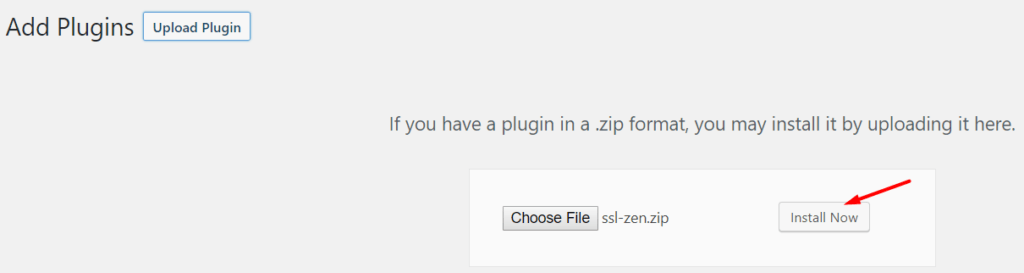
It will take few seconds to upload and you will be asked to activate it. Now, press Activate plugin.
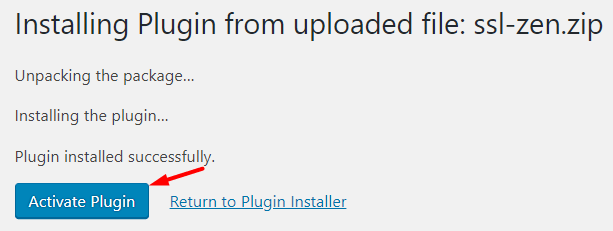
After activating it, you will asked to allow permissions. This option is optional. You can either allow or skip this portion. Look at the permissions before pressing Allow and continue.
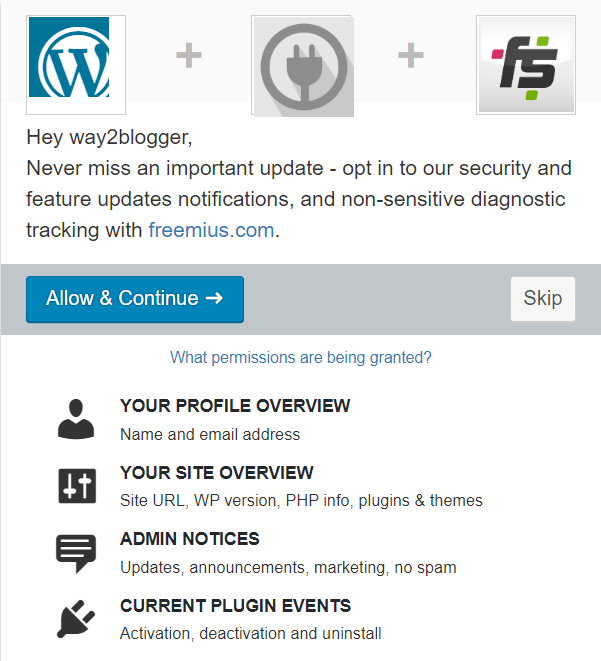
Once you click on allow & continue, the SSL Zen plugin will get installed.
You can also directly search for the SSL. Look at this image :
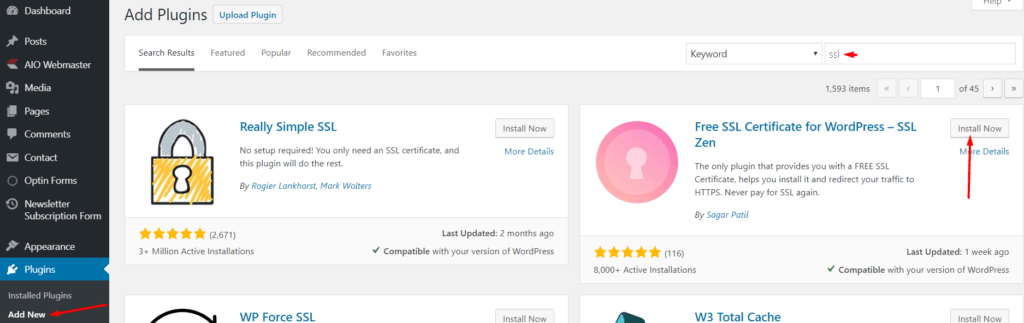
Step 2 : Now Open SSL Zen. You will find this option :
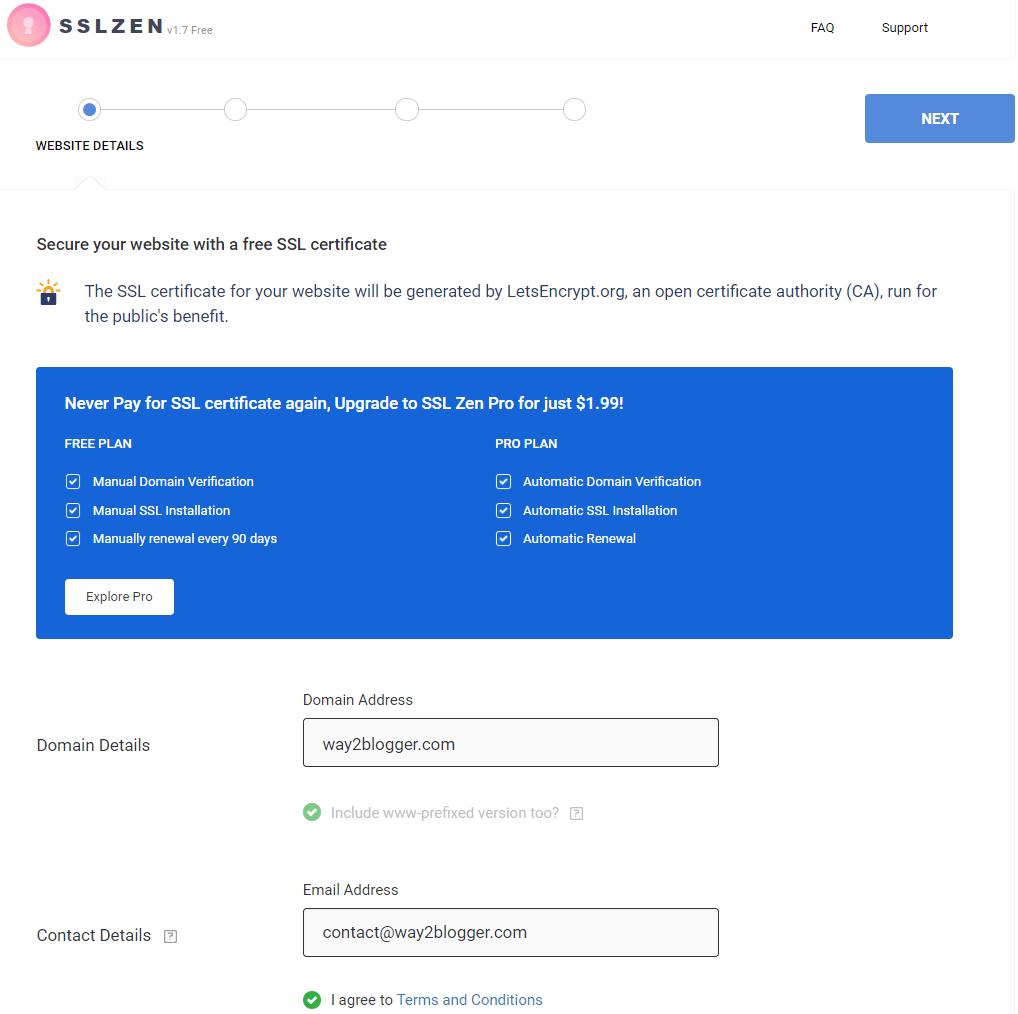
Once you enter the domain and E-Mail address, press Next. You need to verify your E-Mail.
Step 3 : You need to verify your domain.
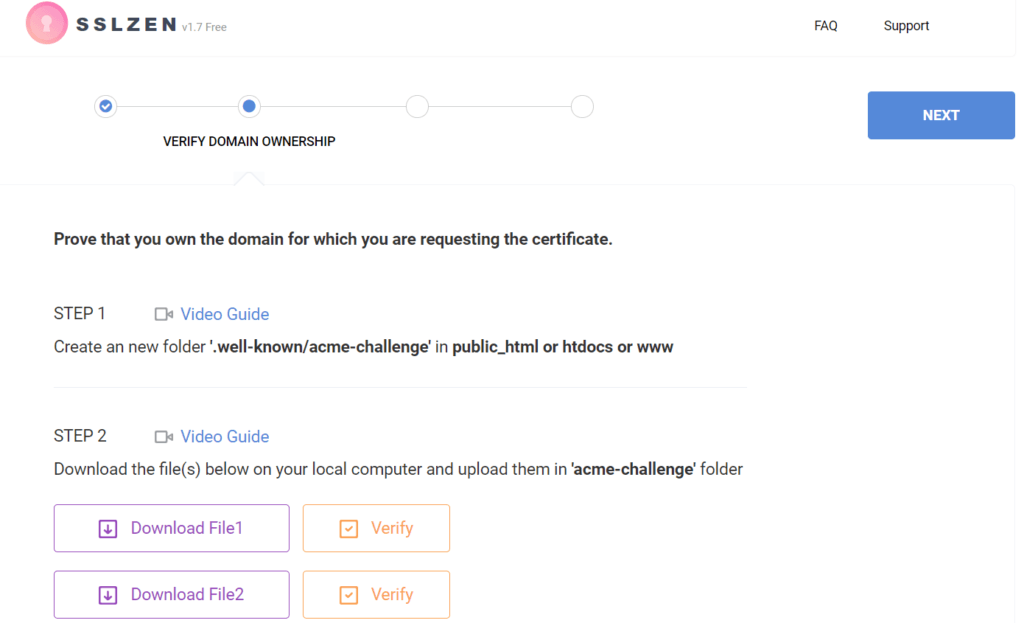
I assume you will have cPanel access. Go to the file manager and select the site that you need the SSL certificate. Follow all the steps given in the image or videos. Once you are done, you can see this message.
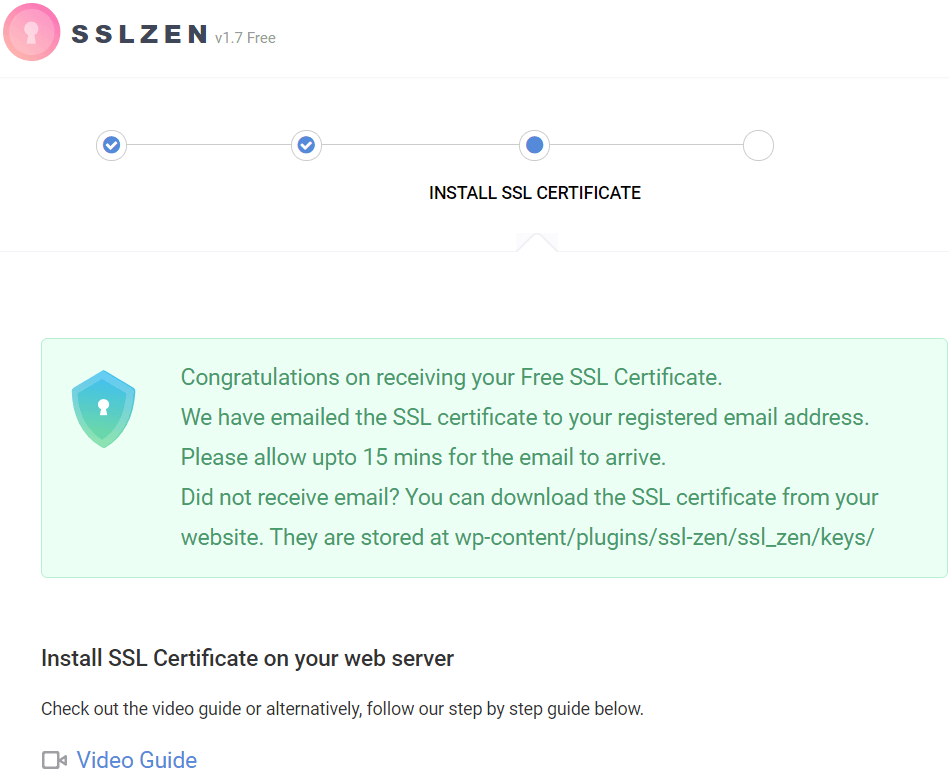
You will receive the E-Mail containing the certificate. Before going for manual installation, check whether your site is working with Https or not. If it is working, then there is no need to install the SSL certificate manually.
How Can You Install The SSL Certificate? (Manually)
Go to your cPanel and find SSL/TLS option. Now open the manage SSL certificates option.
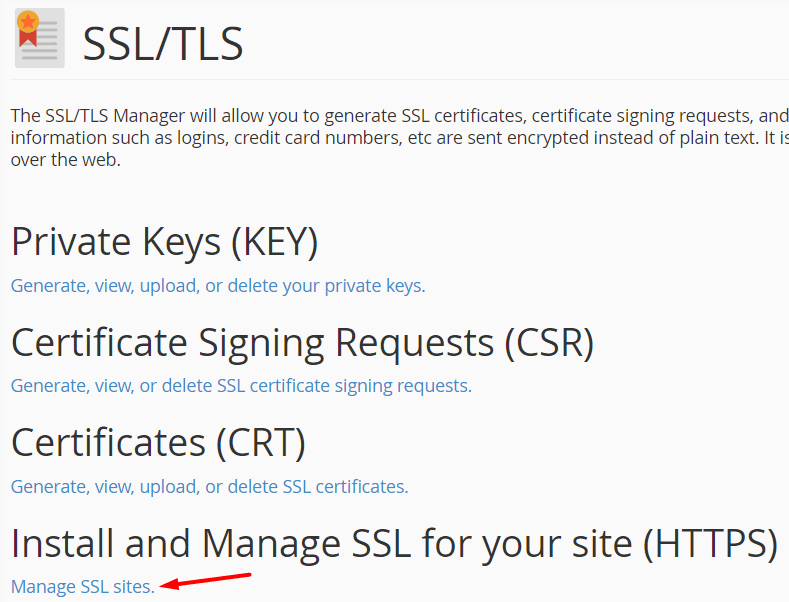
Now, copy the code given in the certificate.txt code and paste in the CRT field. You should copy the code from privatekey.txt and paste in the Private key field. The last code to copy is from cabundle.txt, paste it in CABUNDLE.
Look the following image :
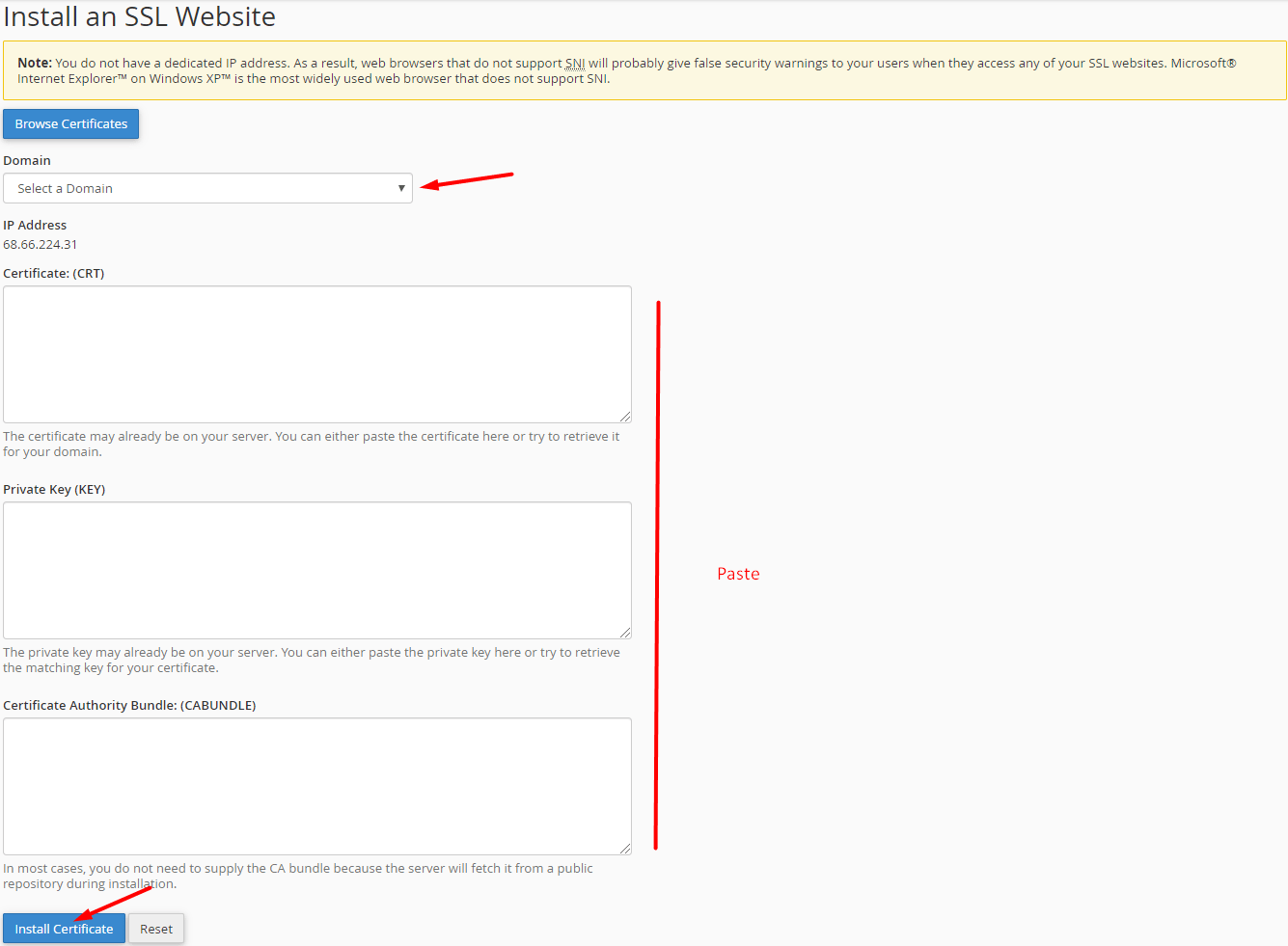
Note : We haven’t installed the certificate manually. It was automatically installed when we got the congratulations message. We recommend to watch their videos before installing a SSL certificate.
Now, you have SSL on your WordPress site. So, the last step is making compulsion for opening the Http to Https.
There are 2 options for it :
- .Htaccess and WP-config.php
- Really SImple SSL Plugin
1. .Htaccess Method :
Go to the File Manager from the cPanel. Find .htaccess file under your site. Before editing this file, take a backup first.
Add the following code between # BEGIN WordPress and # END WordPress :
- RewriteEngine On
- RewriteCond %{HTTPS} off
- RewriteRule ^(.*)$ https://%{HTTP_HOST}%{REQUEST_URI} [L,R=301]
Wp-Config :
Open File Manager from cPanel. Next select your site and find wp-config.php file. Take a backup of this file before editing this file. Now open this file and paste the first two lines before /* That’s all, stop editing! Happy publishing. */. It should look like this :
define('FORCE_SSL', true);
define('FORCE_SSL_ADMIN', true);
/* That's all, stop editing! Happy publishing. */
Now save it to send traffic from http to https.
2. Really Simple SSL (RSS) Method :
This is the best way to send the traffic from http to https. The first method may be confusing. But, this method is quite simple. You install the Really Simple SSL plugin and relax.
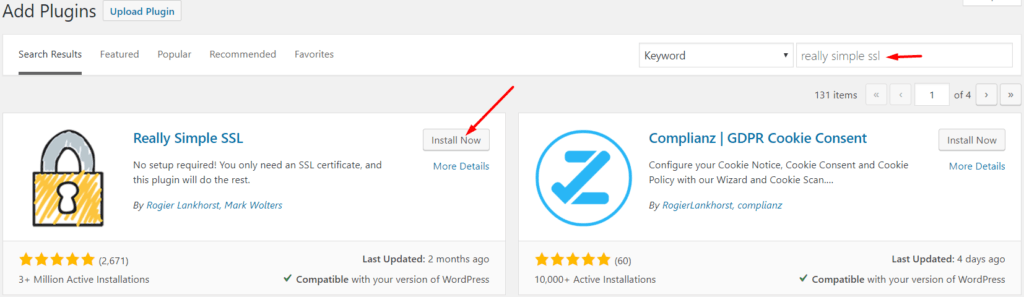
After installation, go to Settings – SSL and enable 301 .htaccess redirect.
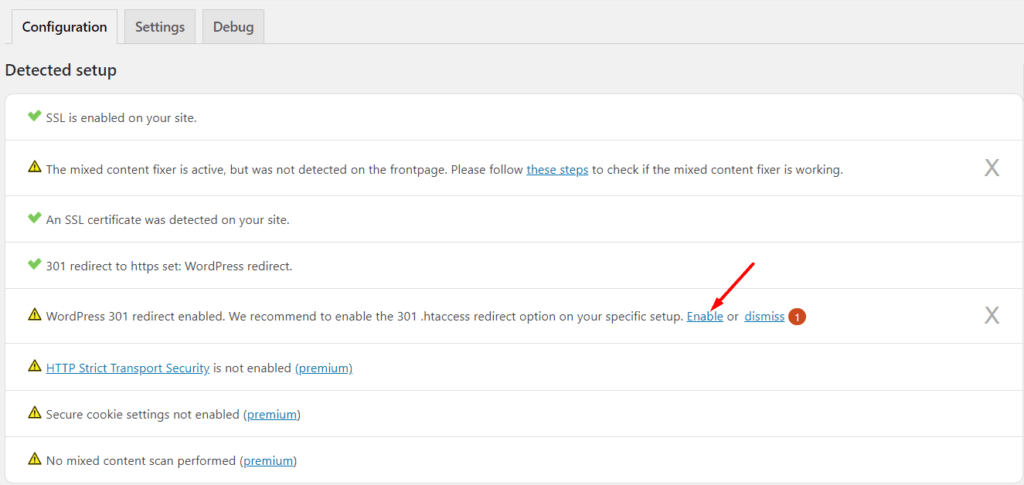
Now there will be no issue in driving traffic from http to https.
Please do not deactivate the plugin directly. If you need to deactivate it, see this image :
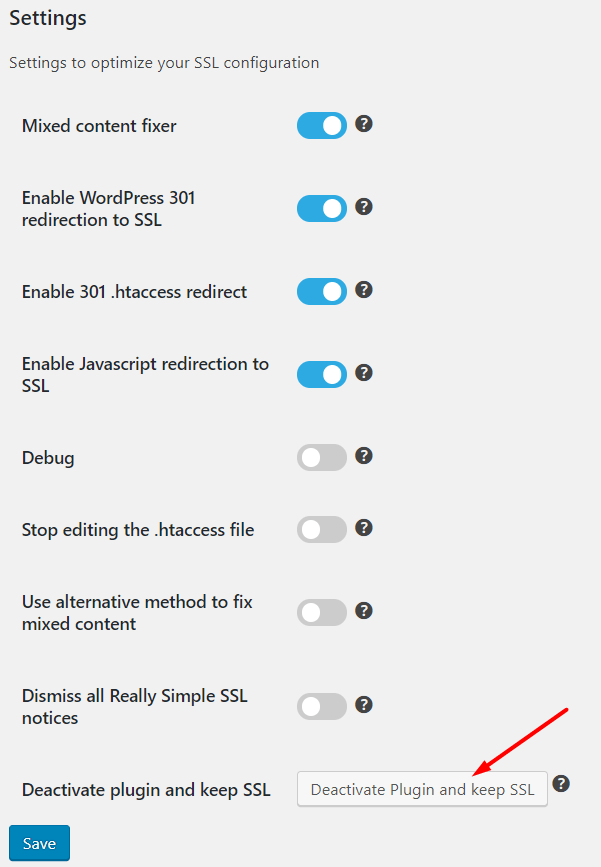
Once your site has Https, go to Settings-General. Check whether the WordPress address and Site address starts from https.

What Are The Final Words?
Are you a beginner? Then install the plugins, instead of manually doing it. With a few steps, you can send the traffic from http to https. The free SSL certificate is given by the Let’s Encrypt. You can renew it very easily following the same method. It is valid for 90 days. As long as you keep the Zen SSL plugin, it is easy to renew the certificate. The Pro version automatically detects domain and renews it. Being a beginner, go with the free version. If you find any difficulty in moving from http to https, then contact us.
Did you migrate from http to https? Do you have any thoughts or doubts? Please share your experiences or suggestions. If you love this article, then please share with your friends.
Recommended : Learn How To Migrate From Blogspot Blog To WordPress!
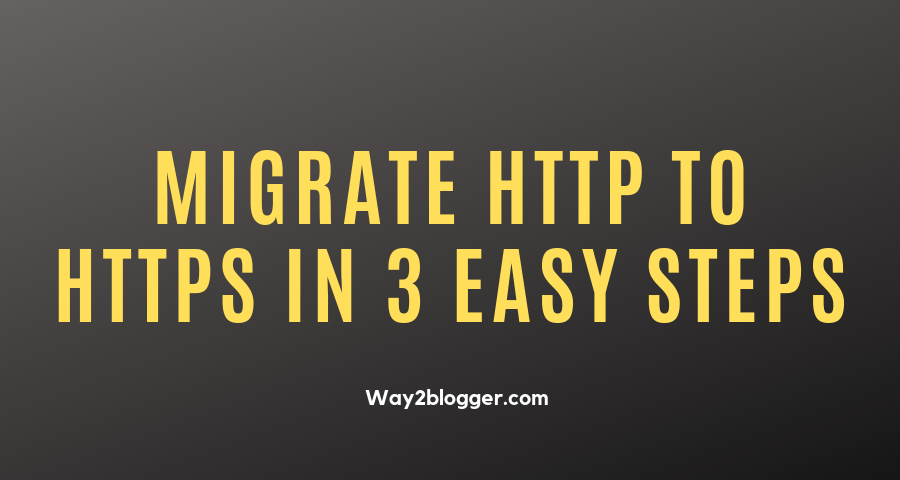
You probably missed one of the best SSL plugin “WP Encryption”